Author and Maps: Brett Lucas, Stewart Berry
This article explores how to use GIS (geographic information software) in local or regional economics. Many times, local or regional governments, economic geographers or regional economists are asked to look at changes in employment patterns over a specific period within a particular geography (i.e, a city, township, or county) or between several geographies where a comparative analysis is required.
In the context of local or regional economic analysis, GIS (such as Maptitude mapping software) proves to be a valuable tool for assisting local government decision-makers, policymakers, and other stakeholders in visualizing essential data for various applications. The implementation of GIS in this domain can yield valuable insights, particularly in conjunction with shift-share analysis and the location quotient. Some of the key applications include:
- Economic Shift-Share Analysis: GIS can aid in conducting economic shift-share analysis, allowing local authorities to identify industries or sectors that are experiencing growth or decline. By comparing local economic performance with regional and national trends, decision-makers can better understand the factors influencing the local economy and develop targeted strategies to capitalize on strengths and address challenges.
- Location Quotient Visualization: Through GIS, local governments can create maps and visual representations of location quotients across different areas within their jurisdiction. These visualizations enable policymakers to identify the industries that are relatively over- or under-represented compared to the broader region. This insight is instrumental in shaping economic development policies and focusing resources on sectors with the greatest potential for growth.
- Assessing Economic Clusters: GIS can facilitate the identification of economic clusters within the region, showing concentrations of related industries. Understanding these clusters can guide decisions on supporting and nurturing these industries, fostering collaboration, and enhancing the overall competitiveness of the local economy.
- Infrastructure and Development Planning: GIS can be used to analyze land use patterns, population growth, and density to inform infrastructure development and investment decisions. By visualizing these trends, local governments can pinpoint areas with high growth potential, identify suitable locations for new developments, and plan for efficient service provision.
- Impact Analysis: GIS is a powerful tool for assessing how proposed economic developments might affect the surrounding areas. By visualizing data related to traffic, environmental factors, and socio-economic demographics, decision-makers can evaluate potential impacts and devise mitigation strategies.
Incorporating GIS into local government operations for economic analysis not only enhances data-driven decision-making but also improves communication and collaboration across different departments. GIS technology can be leveraged in various aspects, including urban planning, zoning regulations, economic development initiatives, and monitoring the effectiveness of policies and programs.
By integrating GIS into their operations, local governments can unlock the full potential of geospatial data, leading to more informed, strategic, and sustainable economic development efforts.
What is an employment shift-share analysis?
A shift-share analysis measures the movement (shift) of the local economy into faster or slower growth sectors and whether a community’s larger or smaller portion (share) of the growth is occurring in each economic sector at the state or national level. This analysis can help identify industries where a regional economy has competitive advantages over a larger economy.
A shift-share analysis takes the change over time of an economic variable, such as employment, within industries of a regional economy, and divides that change into various components.
How has shift-share analysis been performed historically?
Historically, a shift-share analysis of local or regional employment analysis has been performed at the county or MSA (Metropolitan Statistical Area) levels. This is because these have been the most granular levels of geography that annual employment data by industry sector have been made available via Federal data sets such as the Bureau of Economic Analysis.
In large MSAs or counties with significant population (e.g., Los Angeles County), a county level analysis may be too aggregate and not adequately describe the industry variation across the constituent cities within a county or neighborhoods within a city.
Why use Geographic Information Systems for shift-share economic analysis?
GIS provides users with a way of categorizing and assimilating data geographically, to better understand the underlying factors as to why certain phenomena are happening in certain locations.
Maptitude mapping software is an ideal software platform for economists to leverage geospatial data across an organization. Maptitude is a full featured desktop or online GIS and mapping software that gives you the tools, maps, demographic, and economic data needed to analyze and understand how geography affects economic activities in your region.
In this article we will demonstrate an application of Maptitude in the economics sector for economic development and regional employment.
Using GIS in a shift-share analysis: accessing the data
The employment data being used in this case study is available in two ways.
- US Census Bureau: in the advanced search tool choose “DP03: SELECTED ECONOMIC CHARACTERISTICS” (a data extract from the American Community Survey or ACS) under the “Surveys” tab, and then choose a year and geography. Multiple geographies can be selected (three or four cities in the same county). The data table can be retrieved as a .csv file. This step may need to be repeated for multiple years.

- Commercial GIS (e.g., Maptitude): extract the ACS data geographically (no need to know the Census Surveys to pull down), by selecting on a location on the map or multiple locations, and then exporting the data into a spreadsheet system of your choosing such as Excel or Google Sheets. In the next section we will detail the steps to do this.
Using GIS in a shift-share analysis: extracting the data
For this example, we will be using the communities of Albany, Corvallis, and Lebanon, located in the Mid-Willamette Valley region of Oregon, located approximately 70 miles south of Portland. Albany is the county seat of Linn County. The local economy includes retail, rare metals processing, agriculture, and forest products. Corvallis is the county seat of Benton County and is the home to the main campus of Oregon State University. Besides the university, the local economy is driven by healthcare and technology. Lebanon is the second largest city in Linn County with an economy that is focused on agriculture, logistics/warehousing, and healthcare.
To start the analysis, you can access a free trial of Maptitude or obtain a free copy available to educators and students.
- Start Maptitude, and choose “New Map of United States”, click OK, choose “US City”, type “Albany, OR”, and click Finish. A map zoomed of Albany Oregon is created.
- Next, zoom out to show the communities of Albany, Corvallis, and Lebanon on the map. With “Census Place” as the working layer, use Selection > Toolbar and click the Select by Pointing button.

- Select the communities of Albany, Corvallis, and Lebanon by clicking on them in the map. Your map should resemble Map 2.

- Choose Dataview > New Dataview. We will later export the Census ACS data associated with each community from the selection in the Dataview to Excel, to complete the shift-share analysis.
- In the drop-down in the menu at the top of the screen, change “All Records” to “Selection”, to see just the records for the three communities. Choose File > Export > Table and follow the prompts to export your records to Excel.

- Annual 5-year estimate ACS data can be requested from the Maptitude Team.
- Repeat the previous steps again at the State level, by selecting Oregon. The “State” layer will first need to be the working layer. Again, you will want to repeat this twice, once for the current year and once for the previous year used in Step 6.

Analyzing shift-share with Excel
Using Excel in a shift-share analysis: How competitive is your employment market compared to other regions within the area or state?
- In Excel, you will want to clean the data, and choose the following fields and create a primary spreadsheet to pull from for the analysis on different tabs of your spreadsheet.

- Next, we will start to model the Shift-share for our first community, Albany. Once you complete the steps for Albany you will repeat them for Corvallis and Lebanon. Create a new sheet in your spreadsheet labelled Albany.
- Create the calculations for Oregon: Next to the thirteen industry calculations, add a column for the 2019, and one for the 2022 data, having an empty column between the two. In the empty column, calculate the proportionate share for 2019. In this case, for agriculture, it will be 62,607 / 1,934,643 = 3.2% or “=(B3/$B$16)”. Keeping the denominator fixed, copy the cells for all thirteen categories. Repeat this step for 2022. Your result should resemble Figure 4.

- Next, we will want to repeat the same process that was outlined in the previous step; however, this time it will be for the community of Albany. Next to the thirteen industry calculations, add a column for 2019, and one for 2022, having an empty column between the two. In the empty column, calculate the proportionate share for 2019. In this case, for agriculture, it will be 529 / 24,222= 2.2% or “=(G3/$G$16)”.
Keeping the denominator fixed, copy the cells for all thirteen categories. Repeat this step for 2022. You will also want to add an additional column to calculate the numeric change between 2019 and 2022, as this will be a comparison reference column in future calculations. The result should resemble Figure 5.

- State Share: The first step in completing the shift-share analysis is to calculate the State or national share. In our example it is a state share, as the State of Oregon is our reference layer. The State share effect represents the share of local employment growth that can be attributed to growth of the national economy.
- Formula
- National share = (base year [beginning year] employment in each industrial sector of the locality) × (the national average rate of growth for all sectors).
- To do this in Excel, create a new column, and insert the following formula for the first sector (Agriculture).
- =G3*($D$16-$B$16)/$B$16
- Copy the formula for the other sectors.
- Once completed, do a highlight of the “State share” column using a red to green or a low to high coloring ramp. The result should resemble Figure 6.
- To do this in Excel, create a new column, and insert the following formula for the first sector (Agriculture).
- National share = (base year [beginning year] employment in each industrial sector of the locality) × (the national average rate of growth for all sectors).
- Formula

- Industry Mix: The next step in completing the Shift-share analysis is to calculate the industrial mix. Industrial mix effect represents the effects that specific industry trends at the national level have had on the change in employment in the locality. This component captures the fact that, at the state/national level, some industries grow faster or slower than others, and these differences are reflected in the local industry structure.
- Formula
- Industrial mix effect = (base year employment in local industrial sector X) × (the national average growth rate for sector X − the national average growth rate for all sectors).
- To do this in Excel, create a new column, and insert the following formula for the first sector (Agriculture).
- =G3*(((D3-B3)/B3)-(($D$16-$B$16)/$B$16))
- Copy the formula for the other sectors. Once completed, do a highlight of the “Industrial Mix” column using a red to green or a low to high coloring. The result should resemble Figure 7 (State Share column is hidden).
- Industrial mix effect = (base year employment in local industrial sector X) × (the national average growth rate for sector X − the national average growth rate for all sectors).
- Formula

- Regional Shift: The next step in completing the Shift-share analysis is to calculate the regional mix or competitive effect. Regional mix shows how industrial groups in the locality performed relative to those groups at state or national averages. It is based on the assumption that for the same industry groups, sometimes the locality may not follow the state/national trends with the same magnitude.
- Formula
- Regional shift = (base year employment in local industrial sector X) × (the local growth rate for sector X − the national average growth rate for sector X)
- To do this in Excel, create a new column, and insert the following formula for the first sector (Agriculture).
- =G3*(((I3-G3)/G3)-((D3-B3)/B3))
- Copy the formula for the other sectors. Once completed, do a highlight of the “Regional Shift” column using a red to green or a low to high coloring. The result should resemble Figure 8 (State Share and Industrial Mix columns are hidden).
- Regional shift = (base year employment in local industrial sector X) × (the local growth rate for sector X − the national average growth rate for sector X)
- Formula

- Calculate the “Total change in employment 2019-22” by summing the “State Share”, “Industry Mix”, and “Regional Mix”. This is also a quick check of your math in the spreadsheet, and your “Total change in employment 2019-22” values should match your “employment change” column (column L) for Albany. The result should resemble Figure 9.

- Competitive Effect: The next step is to calculate the regional competitive effect indicates how much of the job change within a given region the result of some unique competitive advantage of the region is.
- Formula
- Actual Change: Expected Change = Competitive Effect
- To do this in Excel, create a new column and insert the following formula for the first sector (Agriculture).
- =SUM(L3-O3)
- Once completed, do a highlight of the “Competitive Effect” column using a red to green or a low to high coloring. The result should resemble Figure 10.
- Formula

- Location Quotient: Calculate a Location Quotient or LQ: According to the Bureau of Economic Analysis, a LQ is an analytical statistical measurement that measures a region’s industrial specialization relative to a larger geographic unit (usually the nation or state). An LQ is computed as an industry’s share of a regional total for some economic statistic (earnings, GDP, employment, etc.) divided by the industry’s share of the national total for the same statistic. For example, an LQ of 1.0 in mining means that the region and the nation are equally specialized in mining; while an LQ of 1.8 means that the region has a higher concentration in mining than the nation.
- Formula : LQ = (e/ei) / (E/Ei) where ei = Local employment in industry I, e = Total local employment, Ei = Reference area employment in industry I, and E= Total reference area employment.
- To do this in Excel, create a new column titled “LQ 2019” and insert the following formula for the first sector (Agriculture).
- =SUM(G3/B3)/($G$16/$B$16)
- Copy the formula. Once completed, do a highlight of the “LQ 2019” column using a red to green or a low to high coloring. The result should resemble Figure 11 (columns M, N, O & P are hidden). Repeat this step for 2022.
- Formula : LQ = (e/ei) / (E/Ei) where ei = Local employment in industry I, e = Total local employment, Ei = Reference area employment in industry I, and E= Total reference area employment.

- Calculate the percent change of the difference between the 2019 and 2022 LQ’s.
- Formula (LQ 2022: LQ 2019) / LQ 2019.
- Copy the formula. Once completed, do a highlight of the “% LQ Change” column using a red to green or a low to high coloring. The result should resemble Figure 12.

- Next, if you choose to do so, create some charts and graphs on this Excel sheet, looking at the Industry Mix, State Share, Regional Mix, Competitive Effect, and LQ. Figure 13 is an example. What the region mix table tells the user is that Albany Oregon shows a level of regional strength in the “transportation/warehousing” sector and the retail sector (primarily food, restaurants, and lodging), based on its proximity to I-5.

- Repeat these steps again for Corvallis and Lebanon. Since you now have the formulas for Albany, copy the Albany sheet in Excel to another sheet named Corvallis. From the primary sheet, pull the data for Corvallis and swap out the cells. The State data columns remain the same. The Industry Mix, State Share, Regional Mix, Competitive Effect, and LQ columns should automatically update. Once you have completed this for Corvallis, repeat the steps again for Lebanon.
Using GIS in a shift-share analysis: bringing you data back into Maptitude
Now that we have done our employment shift-share or LQ analysis in Excel, we can import the results into Maptitude. In this example, we want to map our LQ results for 2022, for the communities of Albany, Corvallis, and Lebanon.
- In Excel, create another sheet named “Summary” for the LQ results, with communities in the first column (and a column for state and one for city, so Maptitude can geocode the data), with other columns for the economic sectors. When you pull the data from the columns in each of the city sheets, use “transpose (x/y)” to paste the data into the summary sheet. The result should resemble Figure 14.

- In Maptitude on startup choose “New map of my data/table/spreadsheet” and choose the Excel sheet created in the previous step.
- In the “Create-a-Map Wizard” use the City/State options to geocode locations by City/State.
- When prompted to “Choose a Type of Theme”, choose “Chart Theme”. For the theme fields highlight the industry sectors you wish to display and click Next> and follow the prompts using the defaults.

- The map created (Map 4) looks good but can be enhanced. First, let’s change the scale from 1:58,000 to 1:90,000 using Map > Zoom > Scale. This is also a good time to use the Display Manager on the left of the screen to turn off unnecessary layers like “10 Degree Grid Area”, “World Country”, and “Landmark Area”. You can also right click on the legend in the map and choose properties to adjust the font sizes (making them bigger, for example). The result should resemble Map 5.

- Make your imported data layer the working layer.
- Click on the style icon (normally a blue dot) for your layer in the Display Manager on the left. To remove the point layer style, we are going to choose the first empty cell under the Icons tab at the bottom of the Style window.
- Double click on the Theme item for your layer in the Display manager on the left. In the Chart Theme window:
- Change the Chart Type from a pie chart to a bar chart.
- Check the box to Prevent overlapping lablels. Choose the Manually radio button. Type “10” for the Bar Width.
- Type “60” for a High Value Size value, because this will better show the data range.
- The Chart Theme window should resemble Figure 15. Click OK.

- Right click on the legend in the map and choose properties to change the Contents by renaming the Subtitlefor the charts theme to “LQ: Industry Sector”.
- Modify the labels for the three communities and use selection sets to highlight the three cities. The result should resemble Map 6.
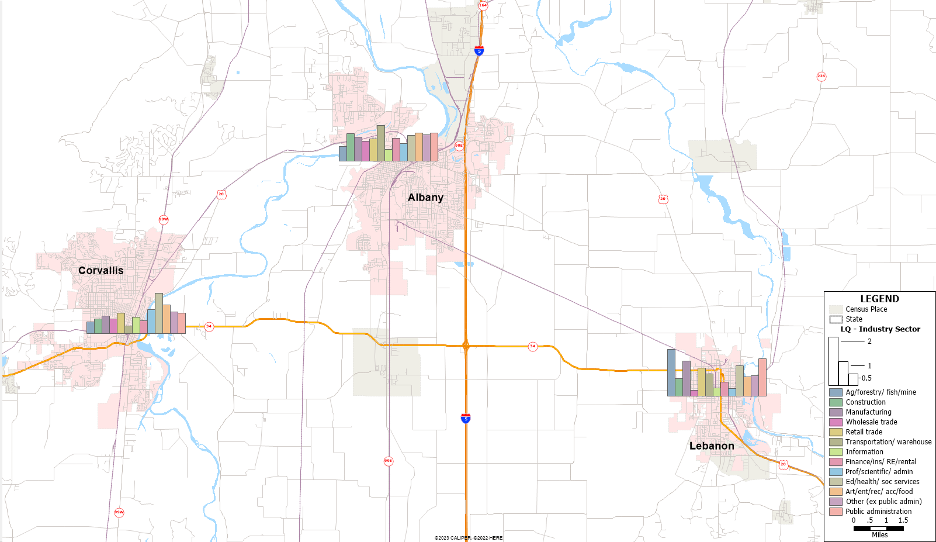
Conclusion
Both the shift-share and Location Quotient tools are great ways of highlighting the regional importance of your community compared to others across your state or the nation. In this example, education and health services are a standout for Corvallis, being the home to Oregon State University and the Good Samaritan Hospital. Alternatively, agriculturally related industries do well in Lebanon. Albany does well in the transportation and warehousing sector based on its geographic proximity to I-5.
Maptitude is an extremely powerful software package for municipal governments doing economic development. For example, it allows an analyst to target certain areas of a community for greater economic development opportunities.
