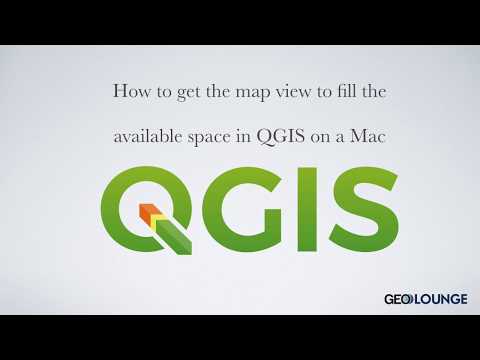There are quite a few bugs related to QGIS 3.x installs on the Mac. Compared to other operating systems, there are fewer developers available to work on making sure that the latest version of QGIS function properly on computers running MacOS. (If you’re a user of QGIS for the Mac, you should consider making a donation to the MacOS specific bug fixing campaign.) One bug is the map view canvas doesn’t fill the available space in QGIS 3.x versions:

A quick workaround for this bug is to go to View –> New Map View

In the new map view that opens, grab it and anchor it to the map canvas space. You can do this by grabbing the top of the new map view window and move it with your cursor over the map canvas area. You should see the background darken to indicate that if you release the mouse it will then anchor.

Now use your cursor to resize the new map view pane by grabbing the grey border at the bottom of the new map view. You should see the original map view expand to fill the space.

Click the “x” in the upper left hand corner of the Map 1 window to close it. You will now be left with the original map view resized to fill the map canvas space.

You can find more workaround solutions on the GIS Stack Exchange page: Map display not filling window in QGIS on Mac?
Watch the tutorial