If you’ve been eagerly awaiting the ability to try out the Equal Earth map projection in QGIS, here are a couple of quick steps suggested by Tom Patterson (who developed the new map projection along with Bojan Šavrič) for setting up Equal Earth as a custom map projection.
Please note, your version of QGIS needs to have PROJ 5.2.0 installed for Equal Earth. To check the version of PROJ, go to QGIS –> About and locate the version number of PROJ that is listed:

If you download the latest LTR of QGIS for the Mac (version 3.4.3) directly from the QGIS site, you will notice that the version of PROJ is 4.9.3 which won’t work for setting for a up custom map projection for Equal Earth.
Fortunately, Lutra Consulting has MacOS packages for QGIS 3.4.3 that contain PROJ 5.2.0 (as a side note, Lutra is running a crowdfunding campaign to improve the process for MacOS installations of QGIS).
Once you have a version of QGIS that is using PROJ 5.2.0, it takes two short steps to set up Equal Earth as a custom map projection. First, go to Settings –> Custom Projections. Click on the “+” button to enter a new custom map project. Name it Equal Earth and in the parameters box enter the following:
+proj=eqearth +datum=WGS84 +wktext
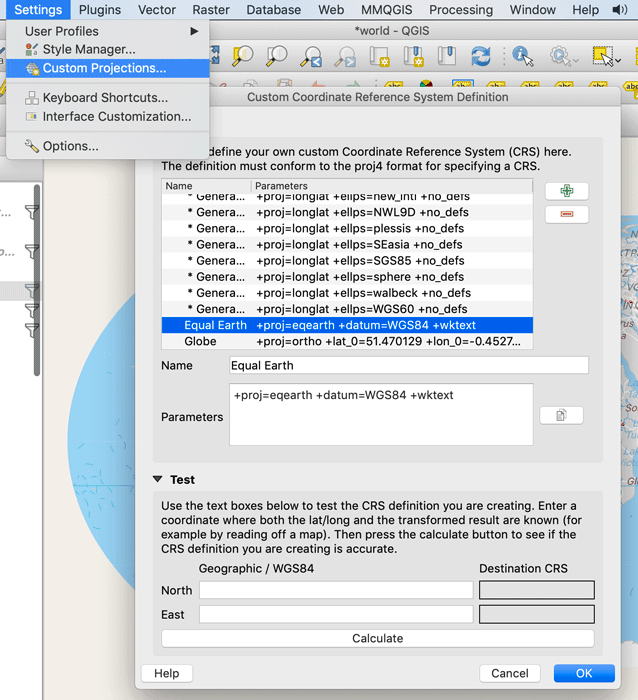
Click on the “OK” button to save the new custom map projection.
To apply the new custom map projection, go to Project –> Properties and select CRS from the left menu icons. Search for Equal Earth using the filter box. Select the projection from the list and hit the “OK” button to apply. That’s it!

See Also
- The Equal Earth Map Projection
- How to Use the Equal Earth Map Projection in Different GIS and Mapping Software Applications
