This article by EOS, a company which creates solutions for Earth observation imagery processing and analysis, introduces a host of updated capabilities in its LandViewer tool.
LandViewer is an up-to-date online GIS-assistant launched by California-based company EOS Data Analytics. The unique selling point of the web instrument is a constantly renewable satellite imagery catalog, on-the-fly data processing settings and a set of advanced tools to perform real-time remote sensing data analytics.
Our product developers spend tons of time on an ongoing basis, studying how the customers actually use the software, gaining valuable insight into how to simplify LandViewer so it could deliver even greater value with new opportunities.
With this understanding, they can zero in on features that address the users’ most popular needs, and further them to provide greater value over time.
What LandView Does
Currently, top satellite imaging providers across the globe collect remote sensing data from all available satellites on a daily basis and offer it both to state and private decision-makers for a wide range of purposes, from defense to land use planning.
Thereafter, in order to drive solutions, they are being customized and analyzed with additional instruments. Accordingly, this creates the need for specific GIS software that would keep all the workflows in one suite.
LandViewer turns out to be just what everyone needed: as a part of an ecosystem of mutually integrated EOS products, it allows users to browse, do all the GIS-related manipulations and store big data in one place.
What’s New in LandViewer
# 1 Time-lapse animation
One of the coolest features in the scope of latest LandViewer updates is Time-lapse animation. With this function, it’s easy-breezy to create a video in order to visualize whatever changes occur over time using GIS data acquired through remote sensing from space. Related: Tool from Sentinel Hub Lets You Create Time-lapse GIFs from Satellite Imagery
Additionally, you can apply band combinations and use the custom settings: change quantity of frames per second, resize the video, create a GIF, show dates and download the result. On top of that, it’s proven to be the perfect way to share the data in form of the captivating animated stories with the internet users across the globe.

# 2 High-resolution remote sensing data
Based on the particular use case, LandViewer is able to provide you with the satellite imagery in form of a bundle (PAN+MS), pansharpened, georeferenced or orthorectified product.
Lately, we’ve restocked the traditional list of open source active and passive remote sensing data ‒ Sentinel-2 and Sentinel-1, Landsat 7, 8 missions, MODIS, CBERS-4, NAIP ‒with the newly-evolved high resolution datasets.
LandViewer has pitched the deal with the world’s three top providers of high-resolution satellite imagery, Airbus Defense and Space, SI Imaging Services, SpaceWill, for most accurate, reliable and timely data, which is essential in incredibly diverse applied fields.
As a result, from now on you can browse, preview, purchase on the spot and store the image products from Pléiades 1a/1b, SPOT 5, SPOT 6 and SPOT 7, as well as KOMPSAT-2, 3, 3A and SuperView, Gaofen 1, 2, and Ziyuan-3. The benefit of using LandViewer is easy and fast procedure supported by our technical team from the beginning to the end.
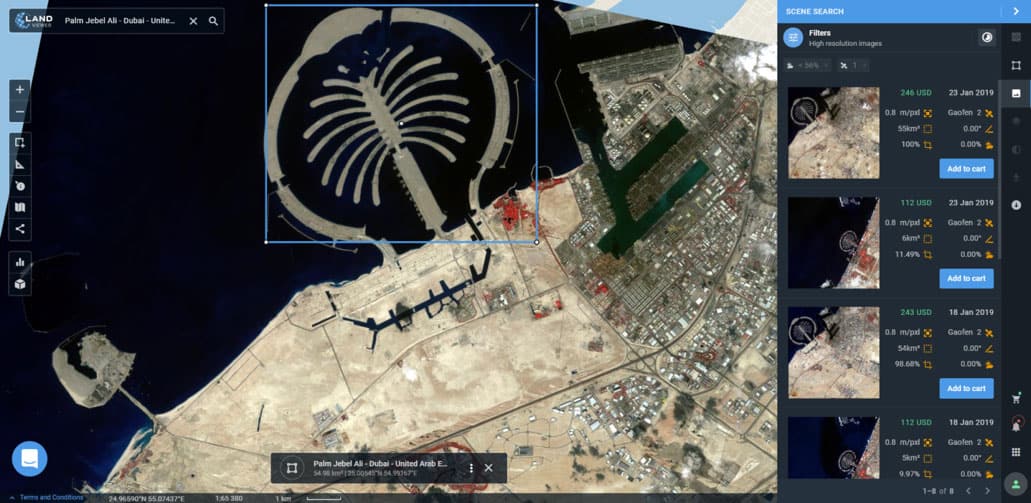
# 3 Tracing Dynamics from Time Series Analysis
When it comes to observing the dynamics over a long period of time, it’s always about dealing with tons of historical remote sensing data yet together with the newest imagery from the selected sensor.
With time series approach, which is widely used in vegetation growth dynamics observations, phenological crop identification, and land use change detection among other applied fields, you can save both your time and efforts, constructing a spatiotemporal vegetation indices (VI) graph.
How it works
Generating the Time Series Analysis is easy. You just need to set the AOI (maximum processing area – 200 sq. km), passive satellite sensor, time period (from 1 month to 10 years) and a vegetation index (NDVI, NDWI, or NDSI).
Once the graph is built, check the metric details (source data, cloudiness, Mean, P10/P90, Median, sd, Min / Max)of the selected scene, preview it on the map and download the result as .csv or/and .png file for further processing in Excel.

# 4 New remote sensing indices for vegetation cover analysis
To evaluate vegetative cover, the specific set of vegetation indices (VIs) can be calculated from the spectral measurements. The spectral response of vegetated areas comprises a complex mixture of vegetation reflectance, environmental effects, soil brightness, moisture, etc. Besides, the VI is affected by spatial‐temporal atmospheric variations.
With all that said, in order to enhance vegetation response and minimize the above-mentioned impact, LandViewer has added ARVI, SAVI, EVI, GCI, SIPI and NBR indices on the list (most of them are calculated from NIR, Red and Blue remote sensing bands).
The enhanced analysis deals with classifications, ordination, and a correlation between the vegetation and its environment, and is designed to facilitate a more accurate ecological interpretation of data in agriculture, forestry or environmental studies.

# 5 The remote sensing index legend
Once the spectral index is applied, there occurs a need to interpret the output results. To make this process easier, LandViewer offers the index legend tool ‒a detailed, color gradient legend with a short description of each class.
Consider the case of NDVI calculation, where the areas with various plant density degree (dense/sparse/none) will be marked in different colors.
# 6 Area calculation
Within the remote sensing index legend, discover one more useful opportunity ‒area calculation of each class, applied by default. The figures show clearly the correlation between different types of land cover, which is the basic data for any kind of analysis.
Bulk uploading of AOIs
Take the advantage of Multiple AOIs feature, uploading several ones at a time to work with them in-parallel. All you need is to select and upload the AOIs, visualize the set on a map and do all the necessary manipulations, simply switching between them.
# 7 Satellite image segmentation for effective zone management
Another progressive functionality is designed to specify certain, averaged in definite remote sensing index ranges, zones within the AOI, with clear boundaries, displaying the results of zone parameters’ calculation and the ability to export them to other software.
How it works
The tool transforms a high-resolution raster map into zones that share common index values.
As the result of clustering you will get two new layers within the selected AOI. The first one is a raster layer containing the zones, which are highlighted with respective color and their boundaries determined by the same color. And the other one is vector layer, which contains b/w image, where each particular zone is indicated by a black color outline, and the detailed information about each zone that can be exported directly to a shapefile for further processing in other GIS applications.

Applied fields
Agriculture monitoring: identification of high/low crop yield and affected vegetation areas, different types of vegetation areas to build fertilizers, sowing/resting, watering as well as drones’ routes and farming equipment map.
Coastal monitoring: analysis of coastal zones, coral reefs to assess and analyze water temperature, salinity, phytoplankton, hydrology, changes in coastline, bathymetry, soil moisture as well as potential threats to shores.
Forestry: identification of specific zones by vegetation density, vegetation type, monitoring of deforestation yet together with the vegetation change dynamics using time series approach.
Take full advantage of all LandViewer updates at https://eos.com/landviewer.
Article by EOS staff.
